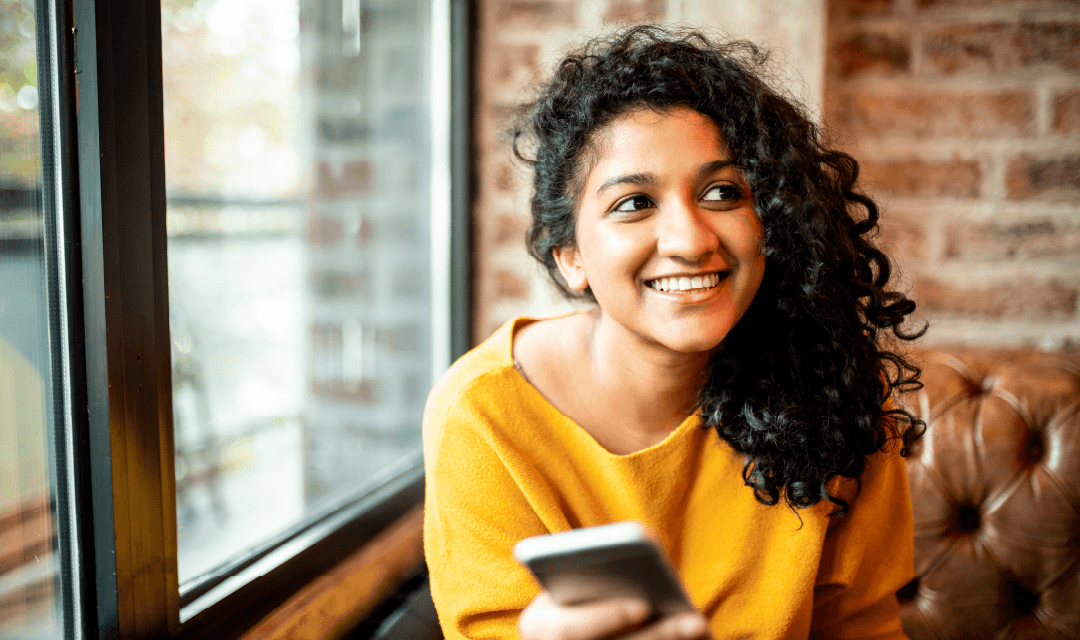How to use Open Banking
Information that may be shared with consent
Credit Union SA is currently a Data Holder. Our members, or Data Owners, may consent to share their Credit Union SA data with an authorised organisation, referred to as a Data Recipient. A Data Recipient can request our members to consent to sharing their data for a range of purposes, such as a product application, or for use within an app.
Information that may be shared with consent can include:
Personal identifiers
- Full name
- Address details
- Contact details
Account details
- Account number
- Account types
- Balance
Transaction details
- Where consent has been granted, full transaction details for the past 6 years
- Direct debits active within the last 13 months
- Scheduled payments
- Payees
- Up to 2 years of closed Account transaction history
Product specific data
- Your product characteristics
- Product type
- Product name
- Fees, charges and interest rates
- Features and benefits
- Terms and conditions
- Member eligibility requirements
Duration of Data that can be shared
When consent to share data is provided to a Data Recipient, the duration that the data will be available is also set. Data can be shared with the Data Recipient for either:
Up to 365 days
Once only
- Accessed for one purpose only
- Available for 24 hours
Custom duration
- Set number of days
Initiate Data Sharing
Before we, as a Data Holder, make data available to a Data Recipient, the Data Owner (you) must authorise for us to share your data. This process is initiated through the Data Recipient’s own channel, such as a website or app. During this process, you will confirm the consent period, find out what happens when you withdraw or amend consent and select data to be shared. If you need assistance with this process, please contact the Data Recipient. Once completed, you will be directed to our Authentication to share data webpage to begin the Authorisation Process, outlined below.
Authentication Process for approving and amending data sharing
Before we, as a Data Holder, make your data available to a Data Recipient, the Data Owner (you) must complete a process to authorise the consent through our Open Banking portal. For Joint Accounts, these authentication steps can be completed by one joint account holder, with notifications sent by email to the second account holder.
After you have completed a request to share data with a third party, you will be directed to the Credit Union SA authentication page. Members can authenticate of amend requests to share data using the following steps:
1. Enter your Member Number and select Next.
If you’re amending your data sharing requests, you won’t need to do this step. The system will recognise you already.
2. A One Time Password (OTP) will be sent.
- The OTP will be notified in one of the following ways:
- Via your registered email address
- Via a push notification to your registered device
- Generated by you via Internet Banking or within the Mobile Banking App
- How you receive your OTP will be determined by your Internet Banking or Mobile Banking App settings. Learn how to change your settings.
- Only one OTP will be generated per request.
- If you do not have access to your specified email address or device, you can log in to Internet Banking to view your OTP. The code generated in Internet Banking will be the same code.
3. Enter your OTP to move to finalise the authentication and move through the consent phase.
- Your code will only be valid for 10 minutes.
- Only one OTP can be generated at one time.
- If you need your code resent to you, or your code expires, please click ‘Resend one time password’
- New codes will also only be valid for 10 minutes.
How to view your One Time Password (OTP)
OTP to your email address
When you request an OTP, your nominated email will be displayed at the OTP entry screen – hashed out for your security.
OTP to your device
If you have Push Notifications set up on your registered device, you will receive a pop-up notification with your password.
OTP to Internet Banking and Mobile Banking App
If you do not have a registered email address or Push Notifications setup, you will need to generate an OTP using Internet Banking or our Mobile Banking App.
Internet Banking
When you log into Internet Banking, select Security then OTP. You will be presented with either the Secure SMS window or VIP Security Code validation page. The page you see will depend on which Two-Factor Authentication (2FA) mode you have enabled on your Account.
Members must go through the 2FA process in Internet Banking to access the Generate Password page. Once authenticated, click the Generate code button to view the OTP.
Mobile Banking App
When you log into the Mobile Banking App to view your OTP, go to the home screen and under the NEEDS ATTENTION section, the dashboard where , select Settings then Sharing requests where you will be asked to re-enter your App PIN.
You will be presented with a 6-digit code if a third party is currently requesting access to your shared Account data.
Approve sharing request
The Approve Sharing Request screen will display to you the following details:
- How long the data will be available to the Data Recipient.
- The start date for the data being shared.
- Instructions for reviewing, amending and stopping the request once this has been approved.
If you don’t wish to proceed with the information which is presented on this screen, please click Deny Request to cancel the request moving forward.
You will also be able to access our CDR Policy prior to approving your sharing request.
Consumer Data Right (CDR) Policy
Data to be shared
The next screen will display a summary of the data you are consenting to share. This will include:
Personal details
- Full name(s), title(s), occupation, phone, email, residential address and mailing address.
Account balance details
- Name of Account, type of Account, Account number, Account balance, interest rates, fees, discounts, Account terms, and Account mail address.
Transaction details
- Incoming and outgoing transactions, amounts, dates, descriptions of transactions.
Saved payees
Direct debits and scheduled payments
Select Accounts to share
On the next screen, a list of your eligible Accounts will be presented for selection.
Please note, we are not required to share consumer data:
- where the Account was closed no more than 24 months before that time – transaction data in relation to a transaction that occurred more than 12 months before the Account was closed;
- where the Account was closed more than 24 months before that time:
- Account data that relates to the Account; and
- transaction data that relates to any transaction on the Account:
- product specific data in relation to a product relating to any such Account.
- when not mandated by the ACCC. Products and types of data to be shared will be progressively rolled out. Refer to the Open Banking timeline.
Select the Accounts which you wish to share with the Data Recipient or click Select All Accounts to share the entire list. Once all required Accounts are selected, click confirm to finalise the sharing request.
When you don’t select any Accounts, you will be authorising for us to share your personal data only.
Enable or disable data sharing as a Joint Account holder
You can disable or enable data sharing from Joint Accounts at any time.
- Log in to Internet Banking and go to the Settings > Sharing menu
- Request and Enter the Secure SMS code
- From the sharing screen, click ‘Joint Account Sharing’. On the Joint Account Sharing page, view Accounts available to be shared within an authorisation. From this page you can enable or disable sharing for a Joint Account within an Open Banking Agreement.
- To re-enable sharing, the second Account holder will be notified and will need to consent.
View requests to share data
You can view the requests you have consented to in Internet Banking or within our Mobile Banking App.
Within Internet Banking, select Sharing under the Settings Menu. To access the Sharing page, you will need to be registered for Secure SMS.
Within the Mobile Banking App, this is accessed in the top-right hand corner menu by selecting Accounts Settings and then Sharing > Sharing management.
Data sharing status:
- Active: Data sharing is currently active with the Data Recipient.
- Withdrawn: Data sharing has been withdrawn, by the Data Owner or the Data Holder.
- Expired: The duration of data sharing with the Data Recipient has expired.
- Once-off: Data is only available to the Data Recipient for 24 hours.
- Pending: The joint account is currently disabled for data sharing. The Joint account sharing request is waiting to be enabled by a joint account owner. Click on the status to view further details.
View requests to share data as a Joint Account Holder
Once the above steps to re-share an Account are completed by one Account holder, the second Account holder can enable or deny the sharing request using the steps below:
- Log in to Internet Banking and go to the Settings > Sharing menu
- Request and Enter the Secure SMS code
- From the sharing screen, click ‘Joint Account Sharing’. On the Joint Account Sharing page, view Accounts available to be shared authorisation. From this page you can enable or disable sharing for a Joint Account within an Open Banking Agreement.
- Accounts pending sharing will be highlighted orange on this page, with the notice ‘An Account owner has requested your approval to enable data sharing’. Select review.
- The Account sharing information will be presented to you. Click decline to exit or approve to proceed with data sharing steps.
- An email will be received by both Account holders when approved or declined.
How do I view my secondary users?
- Go to Internet Banking > Settings > Request a Secure SMS and Enter the SMS Code and select Validate
- Select ‘Secondary user permissions’ and select ‘Manage’ next to the account you want to view
- You will be able to view the ‘Secondary user sharing management’ authorisation and toggle on/off to enable/disable sharing permission
- Select Next > Save changes.
I’ve been authorised as a nominated representative, how do I authorise the agreement?
- Go to Internet Banking > Settings > Sharing > Secure SMS > Enter Code > Validate > Secondary User Permissions
- Select relevant account > Manage > Toggle > save changes.
How do I remove an Account signatory authorisation of a secondary user?
- Go to Internet Banking > Settings > Sharing > Secure SMS > Enter Code > Validate > Secondary user permissions
- Toggle off ('Signatory disabled' will display under the contacts name).
How do I remove an account shared by a secondary user?
- Go to Internet Banking > Settings > Request a Secure SMS and Enter the SMS Code and select Validate
- Here you will be able to view your Sharing agreements and their status e.g. Active
- Select Active > click on “Account balances and details” and “Remove account”
- PLEASE NOTE: If there is only one account in the sharing agreement then the agreement needs to be cancelled to be able to remove the account. If you have multiple accounts, you can go to account balances and details and remove one account as long as there is another linked to the agreement.
How do I remove an account off an agreement?
- As long as you have more than one account in the agreement you can remove an account by going to Internet Banking > Settings > Request a Secure SMS and Enter the SMS Code and select Validate
- Select active > click on “Account balances and details” and “Remove account”
How do I remove a secondary user
- Go to Internet Banking > Settings > Sharing > Request a Secure SMS and Enter the SMS Code and select Validate
- Select ‘Secondary user permissions’ and select ‘Manage’ next to the account you want to view
- Toggle off
How do I remove an account shared by another user?
- Go to Internet Banking > Settings > Sharing > Request SMS Code > Input OTP (One time password)
- Select Secondary user permissions
- Select the account you want to remove and click “Active”
- Expand the elipses (… ) under Account balances and details and select “Remove account”
- Under “Would you like to proceed?” select “Remove account”
How do I remove permissions from secondary user?
- Go to Internet Banking > Settings > Sharing > Request SMS Code > Input OTP (One time password)
- Select Secondary User Permissions
- Select Manage > Toggle On / Off > Select Next > Save changes
How do I approve or deny a Secondary Authorising Sharing agreement as a Non-Personal user?
- Go to Internet Banking > Settings > Sharing > Request SMS Code > Input OTP (One time password)
- Enter your Credit Union SA member number to authenticate the date sharing request you have made from “{Account name}”
- This will generate a one time password that will be sent to your email or a push notification to your banking app.
- Enter code within 10 minutes or it will time out.
- Select which account you want to share from by clicking the relevant radio button and:
- To approve the request: “I consent” > select Next > check details and select I Consent > Confirm
- Or to deny a request, select Deny Request > Confirm
How do I view an authorisation once it is activated?
- Go to Internet Banking > Settings > Sharing > Request SMS Code > Input OTP (One time password)
- Select Active next to the relevant account
- View the details under ‘Account balances and details‘.
Frequently asked questions
View all Open Banking FAQsOpen Banking, also known as Consumer Data Right (CDR) is an opt-in service which gives you greater access and control over your data.
The current stage of Open Banking allows you to authorise your credit union or bank to share your data with other accredited organisations, making it easier to compare and switch products and services or access new and improved services.
Learn more about Open Banking, and how it will benefit you.
Open Banking aims to give you greater visibility and control over your banking data, greater ease of comparison between products and services in terms of both price and quality, and the ability to switch between providers more quickly and easily – all without pesky paperwork.
Open Banking is a government initiative and only accredited organisations can take part. Financial institutions and other companies that participate in Open Banking will need to adhere to strict security standards when accessing and storing your data and will be subject to the Privacy Act. And accredited organisations will only be able to access data at your request.
Open Banking is also regulated by the Australian Competition and Consumer Commission (ACCC), the Office of the Australian Information Commissioner (OAIC), the Treasury and the Data Standards Body (DSB).
Open Banking is an opt-in service, which means you choose whether to use it or not.
If you choose for us to share your data with another organisation using Open Banking, you will need to have Internet Banking access. If you don’t have Internet Banking, we can help – simply call us on 13 8777.
Under the CDR legislation, we will not charge you to share your data with an accredited third party, and we won’t charge accredited third parties to access your data either.
Visit the CDR website for lots of great information and videos or check out our Open Banking page for detailed instructions.
No, only you as the single Account owner can authorise to share your single Account data.
You can view which Accounts are being shared and who data is being shared with from within Internet Banking or the Mobile Banking App. From the top-right hand corner menu, select Accounts > Sharing > Sharing Management. This will display a list of active sharing agreements.
For Joint Account Sharing, from the main menu, select Settings > Sharing > Joint Account Sharing. This will display a list of joint accounts whereby data is currently being shared. Select Data Sharing Management to manage the sharing on these Accounts.
If a Joint Account holder or Signatory/Secondary User has authorised data sharing you can stop the sharing arrangement from Internet Banking.
Select Settings > Sharing. Select Active next to the data sharing arrangement you want to stop. Details of the sharing arrangement will display on the next screen, where you can select Stop Sharing. It is important to note that selecting Stop Sharing will:
- Stop the authorised sharing arrangement.
- Data already shared will not be redacted.
- The Joint Account owner and Signatory/Secondary User can still authorise a new sharing request.
- To stop the specific account being shared, sharing will need to be disabled to prevent Joint Account Owners authorising a new sharing request. To prevent a Signatory/Secondary User from sharing a specific account, their account sharing permissions will need to be managed.